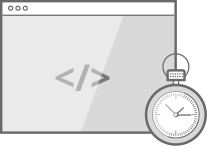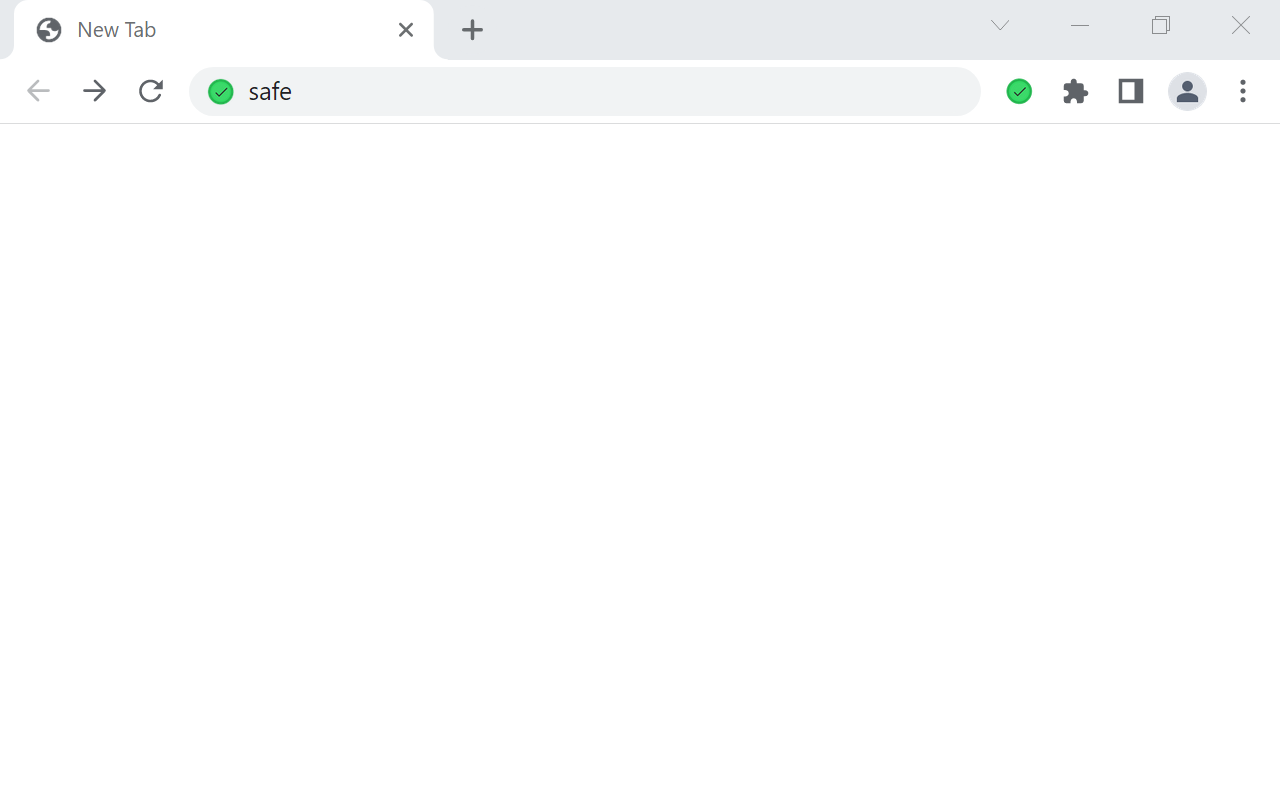Our expert team created this extension in order to bring searching experiences to the next level. Professional approach to everything is our motto. It’s always great to have more than one search option, since not all search engines provide the same results. By installing our extension you will be able to find an answer to any online request easily. Enjoy an exceptional custom search experience by changing your default search engine.
About Safe Search Extension
Safe Search provides you with safe results over SearchingSafely.com
Safe Search is your number one choice for a convenient and fast search engine option. Safe Search is a free Chrome browser extension that provides an exceptional custom search experience powered by Bing, by configuring your Default Search to Safe Search. This way you’ll be able to find an answer identify any online request easily.
By clicking "Add to Chrome", you accept and agree to install "Safe Search" Chrome extension and hereby agree to change default search to Safe Search and use the search program provided by the service, and you agree to the Privacy Policy and Terms of Use.
How to use:
Type preferred search term into the Google Chrome Omnibox. The Safe Search will offer you first-rate custom search results powered by Bing. For more technical details you can read about Google Chrome API for Google Chrome Extensions. You may remove this extension at any time from the chrome extension page.
Visit our website at https://searchingsafely.com/
Read About us: https://searchingsafely.com#about
Read our Privacy Policy: https://searchingsafely.com/privacy_policy/
Read our Terms and Conditions: https://searchingsafely.com/tos/
Safe Search in the Chrome Store: https://chrome.google.com/webstore/detail/safe-search/dpdnlbbmiicmpbfoaoenncjjcbphldbc
Uninstall Instructions:
To the right of your address bar, look for the extension’s icon. Right-click the icon and select Remove from Chrome. If you don’t see the extension’s icon:
1. On your computer, open Chrome.
2. At the top right, click More and then More tools and then Extensions.
3. On to the extension you want to remove, click Remove.
4. Confirm by clicking Remove.